Getting started: starting with the base-ics
Welcome to Airtable!
Whether you're opening your own restaurant, designing a clothing line, wrangling cattle, or managing a record label, Airtable helps you create anything you can imagine to do the work that matters to you. You decide how you work, and build the perfect setup for your needs.
Unlike a traditional spreadsheet or project management system, Airtable gives you the power of a super-flexible database to connect your information—and design the perfect workflow—all in one place.
Watch a training!Get started faster with Airtable
Now you know what Airtable can do, but you still might not know where to begin—so let's start with what you first see when you sign in to Airtable.
IN THIS ARTICLE
Main points What's a workspace? What's a base? How to make a base Use an Airtable template Explore Airtable Universe Import a CSV file and turn it into a base Making your first base
Main points
- A workspace is a collection of bases shared among a team of people.
- A base belongs to a workspace. A base is a database that contains all of the information you need for a specific project, stored in one or more tables.
- There are a few different ways you can make a new base.
- You can make a base from one of Airtable's official templates or from a base published by another user on Airtable Universe .
- You can also make a new base by importing a CSV file .
- You can also make a new base from scratch .
When you first open up Airtable, you'll see a bunch of colorful icons arranged into different groups. The groups are workspaces , and the icons are bases .
What's a workspace?
A workspace is a collection of projects shared among a group of collaborators. The employees of a small eCommerce business might have a shared workspace for all of their projects; a team within a larger company might have its own workspace for all of its projects; a family might have a shared workspace for all of its trip planning and household management projects.
When you open up your home page, you can see all the workspaces for which you're a collaborator.
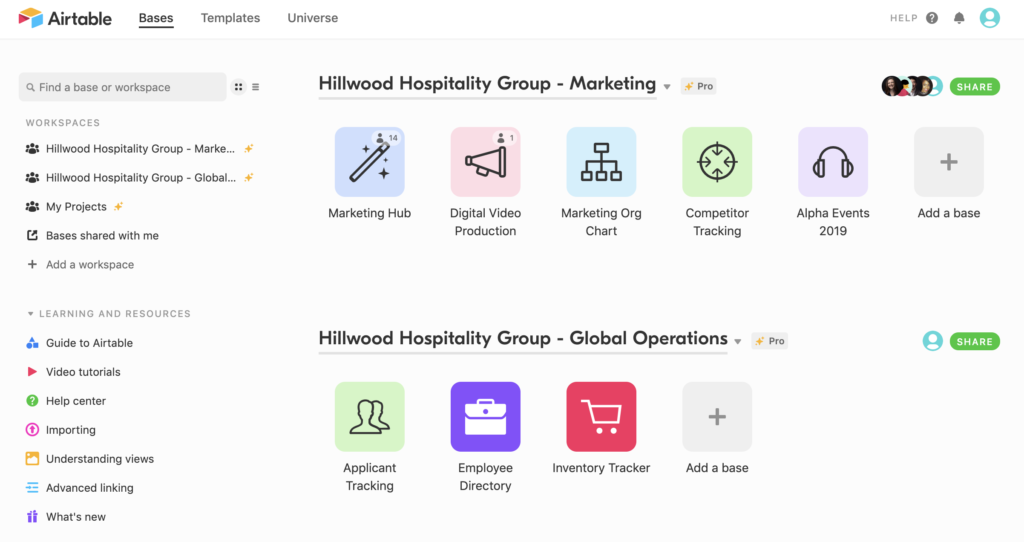 )
)
An example Airtable homepage, with several bases organized into custom workspaces.
What's a base?
Each of the colorful icons in a workspace represents a base . A base—that's short for "database"—contains all of the information you need for one project, multiple projects, or a workflow. A base can be a sales pipeline, an editorial calendar, a cattle vaccination tracker, or really, anything you can imagine!
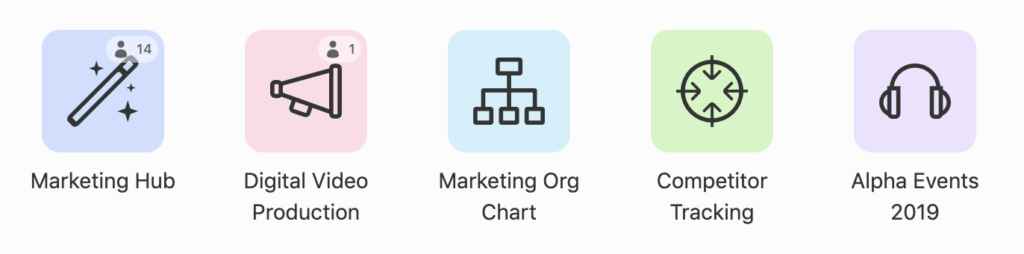 )
)
Colorful base icons within a workspace. Each of these icons represents a customizable database! You can make as many of them as you want.
How to make a base
The best way to understand what a base does and how to use it is to go ahead and make one. There are a few different ways to create a new base. Which option you choose will depend on how much you're looking for inspiration and guidance versus how much you already know about what you want your base to do.
- If you're just getting started, Airtable's templates demonstrate example workflows while serving as good starting points for building your own custom base.
- If you're interested in discovering more about how real people use Airtable, try making a copy of a base from Airtable Universe.
- If you're coming from a traditional spreadsheet, Airtable can take your CSV file and turn it into a base.
- If you know what you're doing (or if you're following this guide!), you can create a base from scratch to your exact specifications.
No matter which option you choose, you can always customize your base structure and appearance later—so don't stress out too much about which option you pick.
Use an Airtable template
The team here at Airtable has made hundreds of templates designed for specific use cases, like an employee directory, a social media calendar, a nonprofit gala planner, or a sneaker collection tracker. These templates are bases that come pre-filled with a relevant structure and sample content. If you're still learning the Airtable ropes, check out a template or two for inspiration—you can always modify it later to suit your own needs!
To use a template, click the Add a base button in the workspace of your choice. This will open a new blank base where you will see a sidebar on the right side of the page. The Browse templates section allows you to search for and select a template to use for the base.
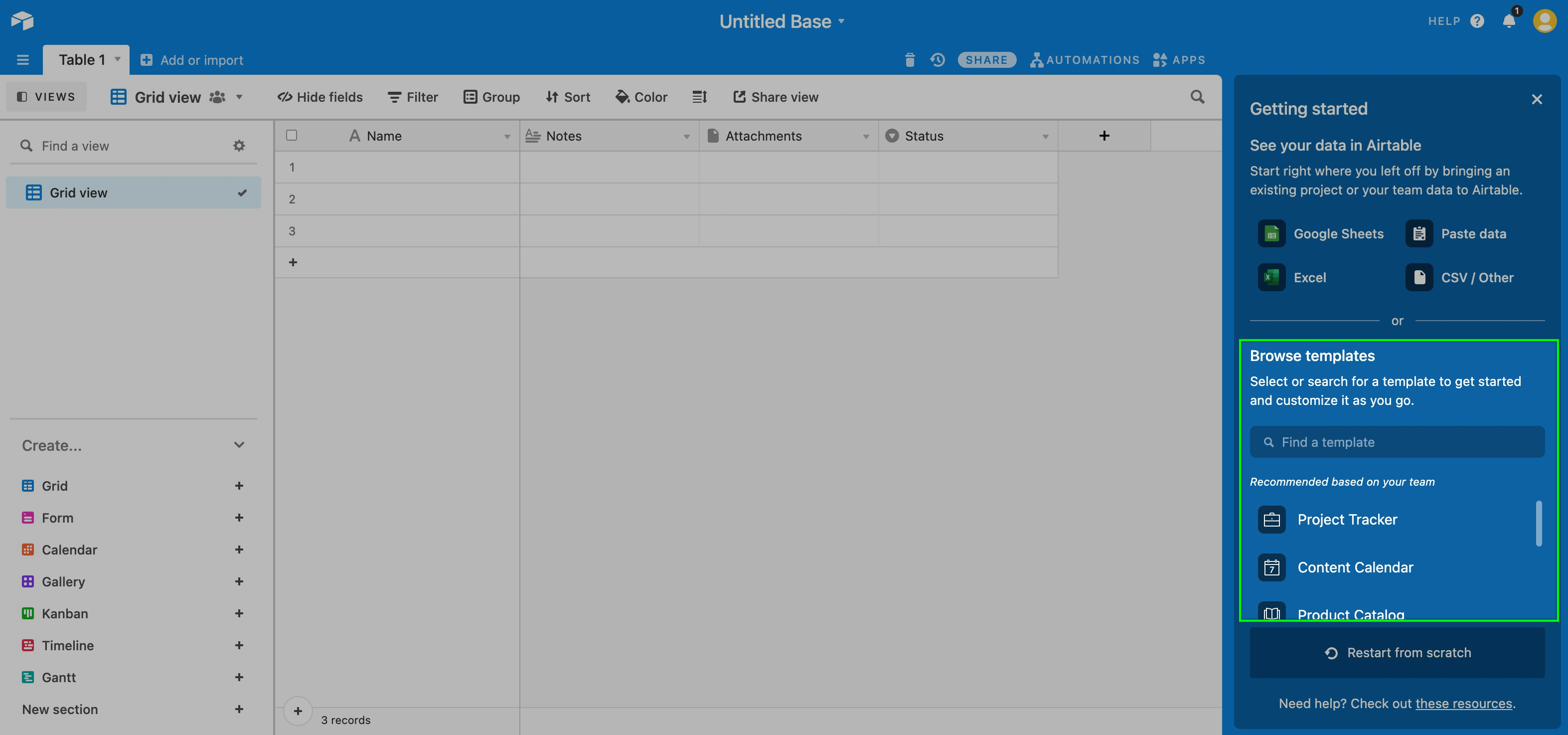 )
)
Alternatively, you can visit the template gallery while logged-in to Airtable.In the template gallery, you can type in search terms to look for relevant templates, or click through the different categories on the side.
g
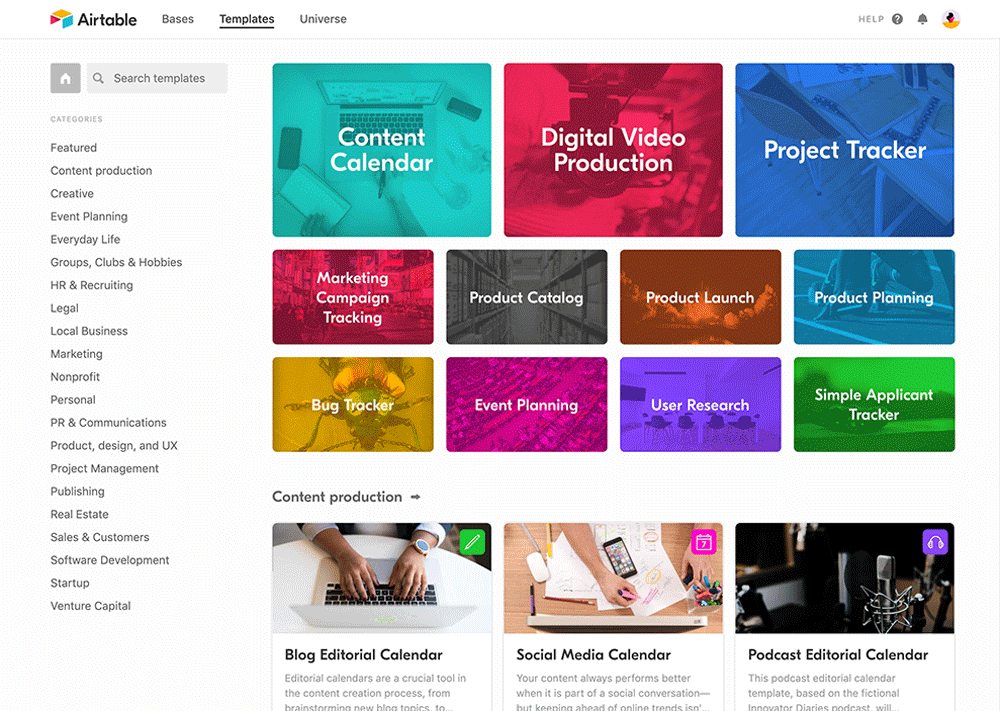 )
)
If you want more information on any of the templates, click on its card and you'll go to that template's page—from here, you can read a more detailed guide on that base and look through a preview version of the template. Once you find a template you like, click the Use template button on that template's page to make your very own copy!
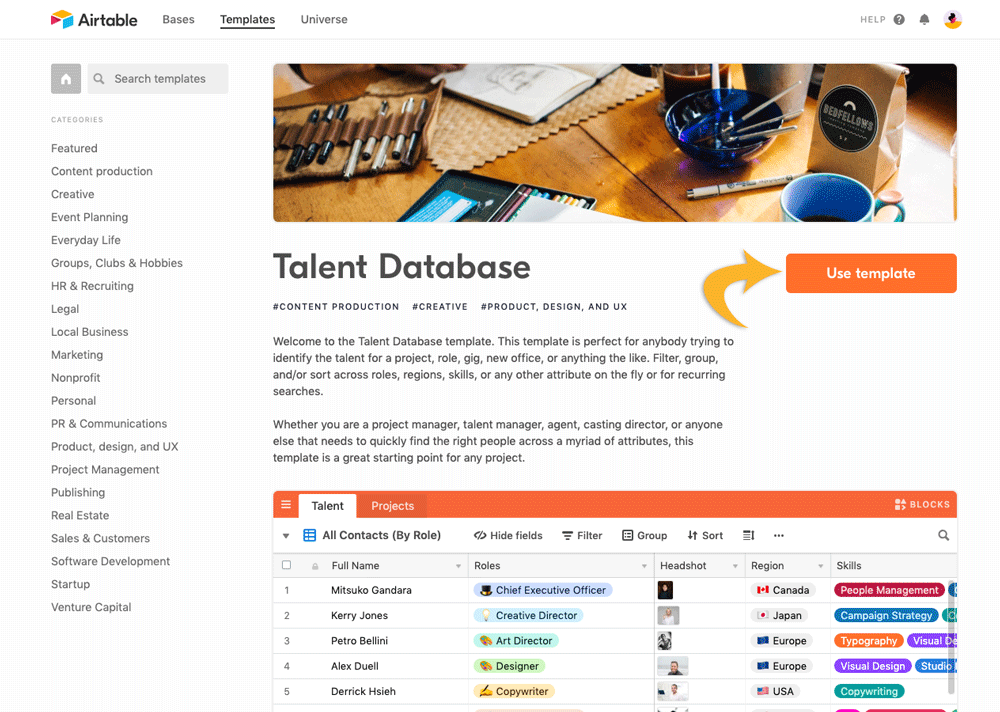 )
)
Templates come with example records to make it easier to understand how they're set up. Once you've made your copy, you can delete those records whenever you want and instead fill in the template with your own information.
Explore Airtable Universe
Airtable enthusiasts from all over have made their own bases and decided to share those bases with the rest of the world by publishing them on Airtable Universe! Try browsing through Airtable Universe for ideas and if you're feeling inspired, you make a copy of any base on Airtable Universe and customize it for your own needs.
To get to Airtable Universe, click on the Universe header at the top of the homepage.
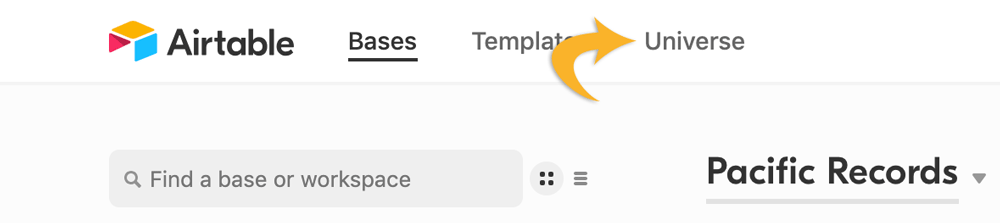 )
)
From the Universe main page, you can type in search terms to look for relevant bases or click through the different categories on the side.
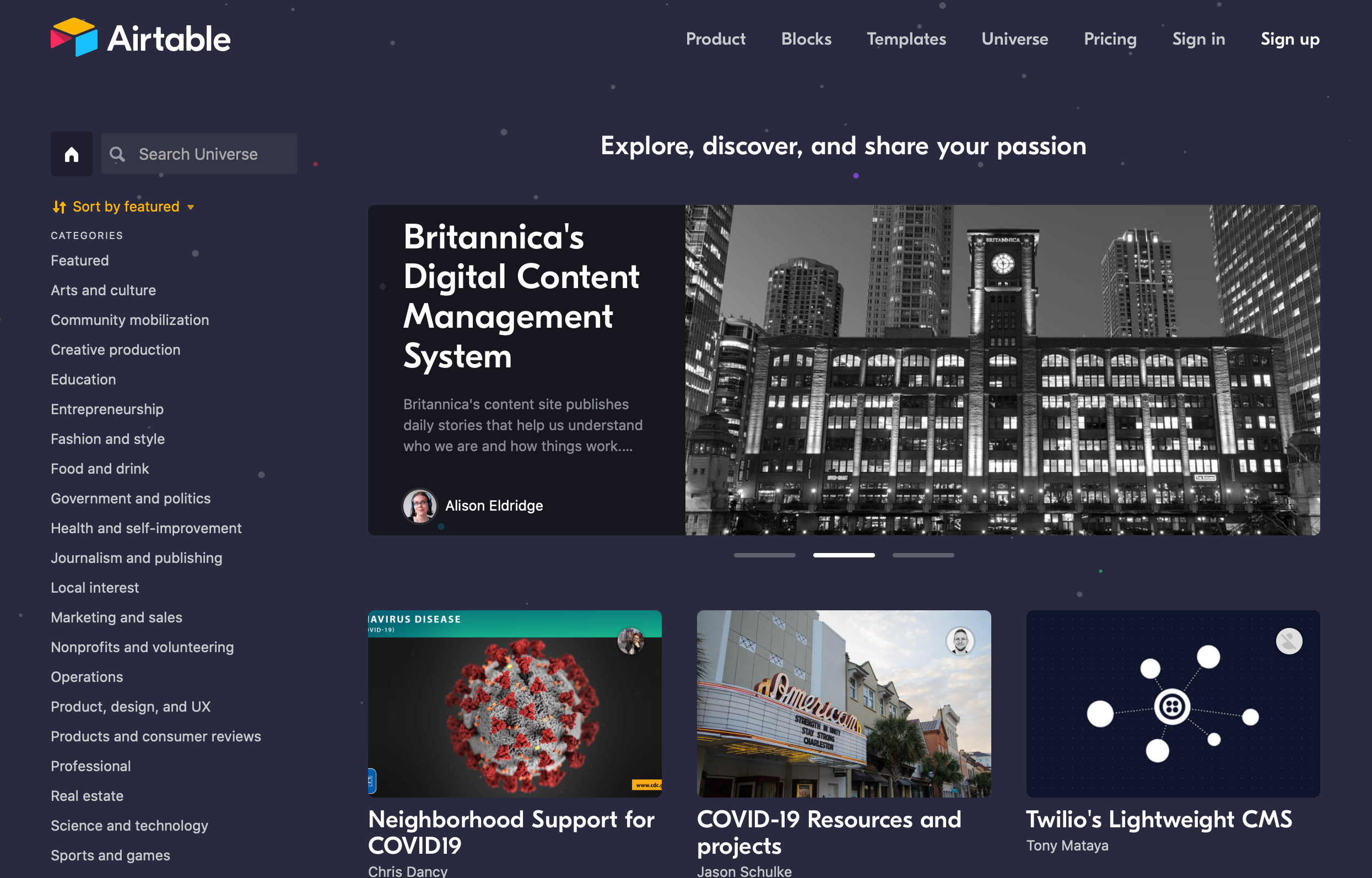 )
)
To find out more about a base, go ahead and click on one of the base cards. This will bring you to that base's guide page, where the creator can explain the story behind the base and how to use it. If you click the Explore the base button, you can check out how their base is actually structured and what kind of information is in it.
If someone's made a base that you want to make a copy of, click the Copy base button to make your very own copy! (And maybe give the creator a ❤️ on their base, if you're feeling so inclined.)
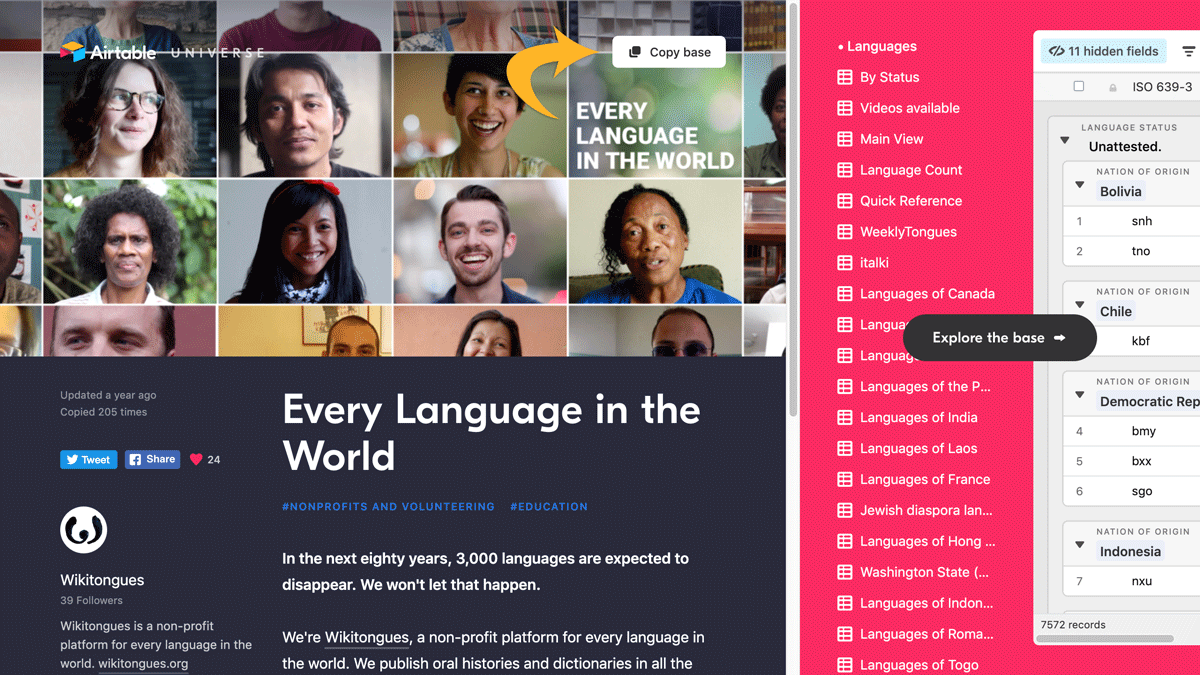 )
)
Universe bases might or might not come prefilled with information. Once you've made your copy, you can delete any preexisting records whenever you want and instead fill in the template with your own information. And perhaps one day—maybe after finishing this guide—you'll be the one publishing your bases on Airtable Universe for other users to copy.
Import a CSV file and turn it into a base
If you're coming from a spreadsheet, Airtable can take your CSV file and turn it into a base. To get a CSV file, go ahead and open up your original application and export the data as a CSV file.
Next, go to your Airtable homepage, click the Add a base button in the desired workspace. This will open up a new blank base with a sidebar on the right side of the page. Here, you can select the CSV/Other option.
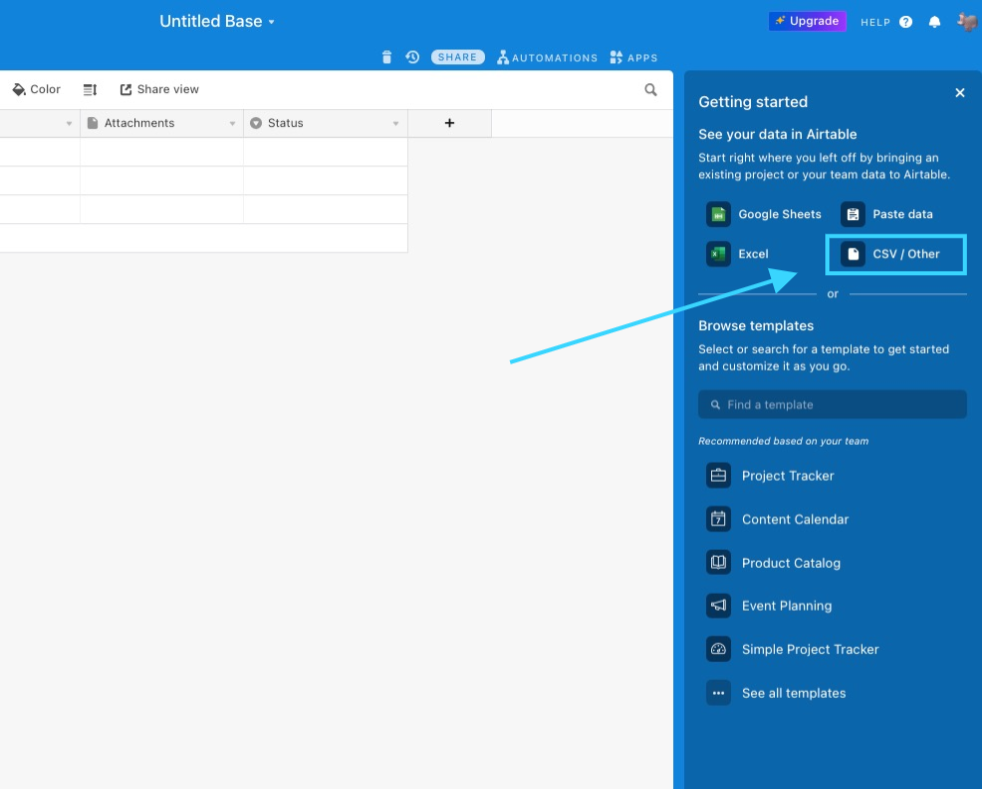 )
)
This will bring up a dialog in which you can upload your CSV. Alternatively, you can also copy a range of columns and rows from a traditional spreadsheet program using the keyboard shortcut Ctrl + C (Cmd + C for Mac users) and paste it into the box titled “Or, paste table data here” using the keyboard shortcut Ctrl + V (Cmd + V for Mac users).
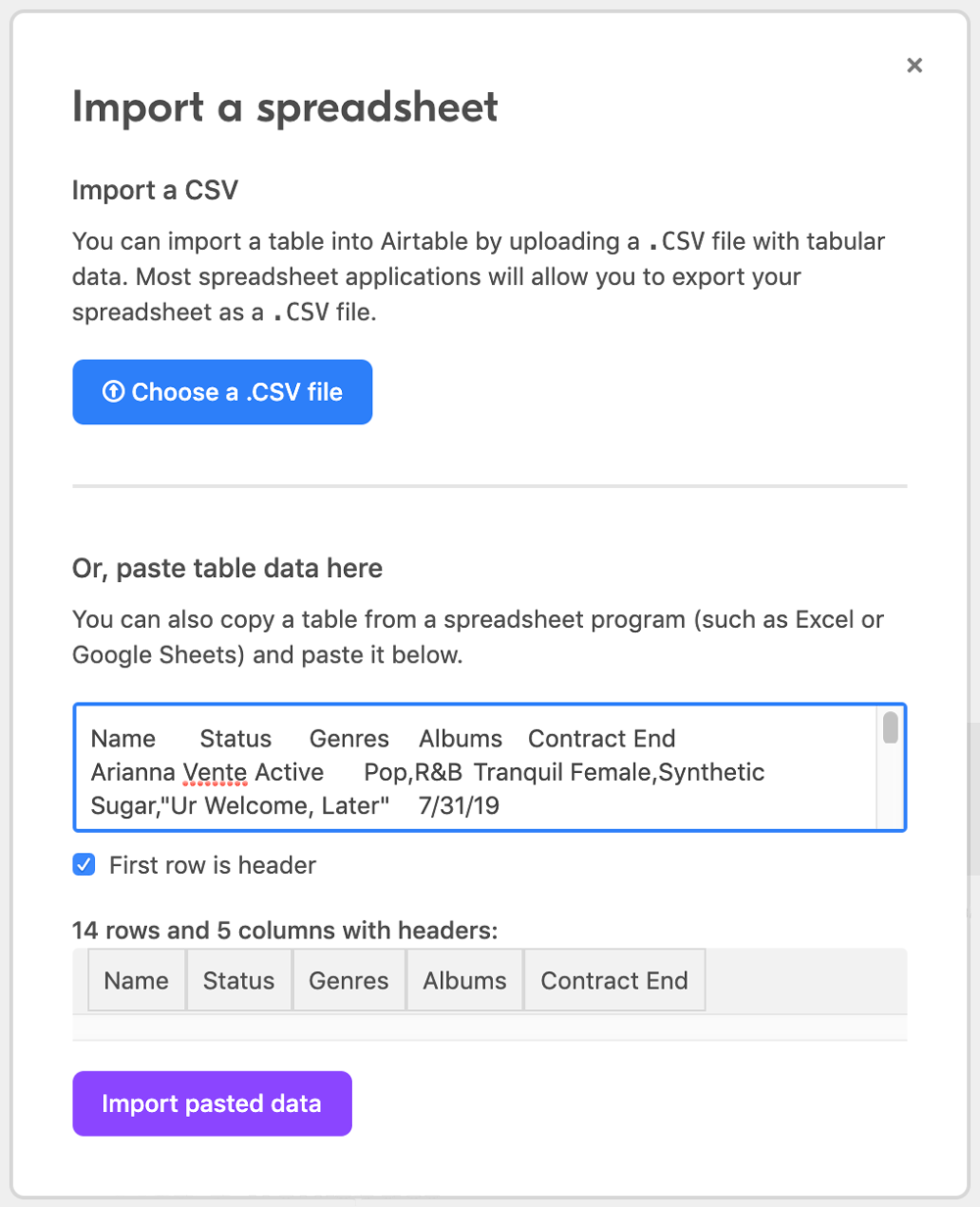 )
)
Note that even if you make a base using another method, you can still import information from a traditional spreadsheet into an existing base later.
Build a base from scratch
Lastly (but certainly not leastly), you can always create a base from scratch. If you're starting from scratch, it helps to know a little bit about how you're planning to structure your base—but no matter what, you can always change your base later, so feel free to build a base from scratch even if you don't yet know what you're making.
To make a base from scratch, click the Add a base button, then select the Start from scratch option.
Making your first base
For the purposes of this guide, let's start by making a base from scratch.
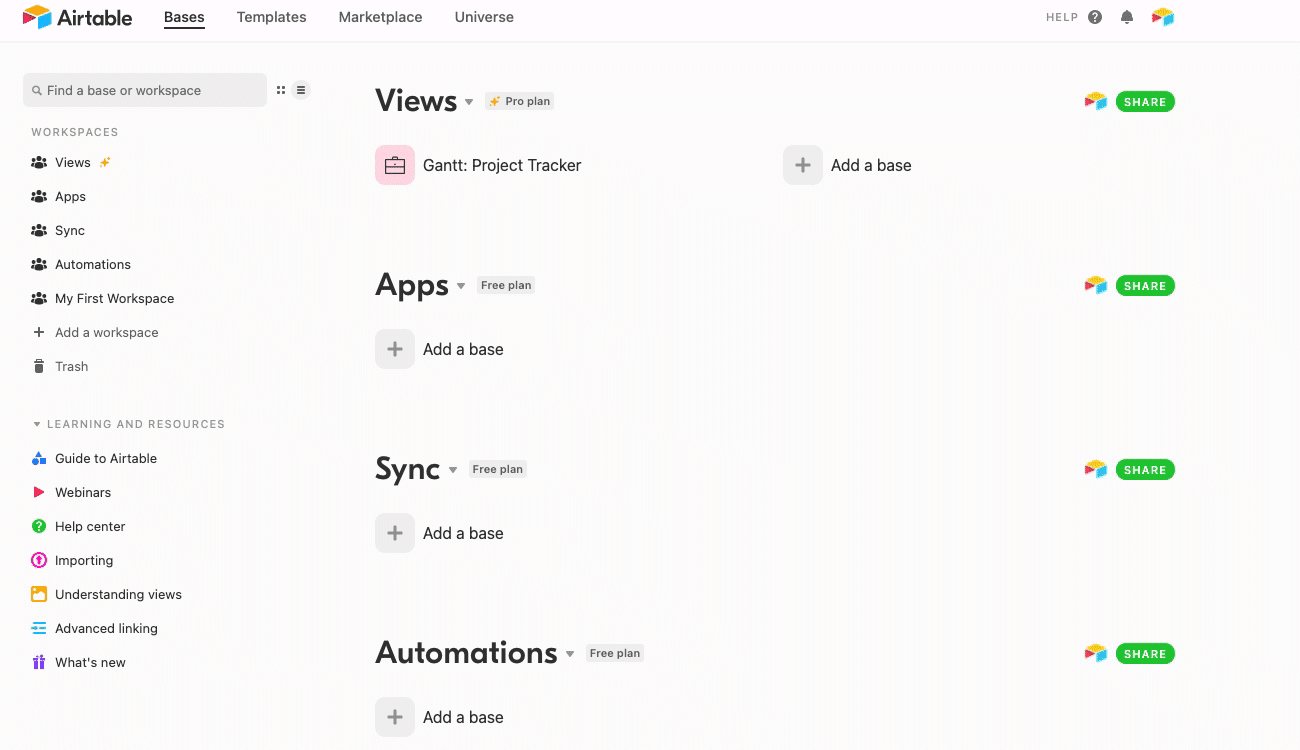 )
)
The first thing that happens after you make your new base is that the base customization menu will open up automatically. From here, you can give your shiny new base a suitable name, pick a color for your base, and give it an icon. If you're not sure about any of these things, don't worry—you can change any of them later while you're in the base.
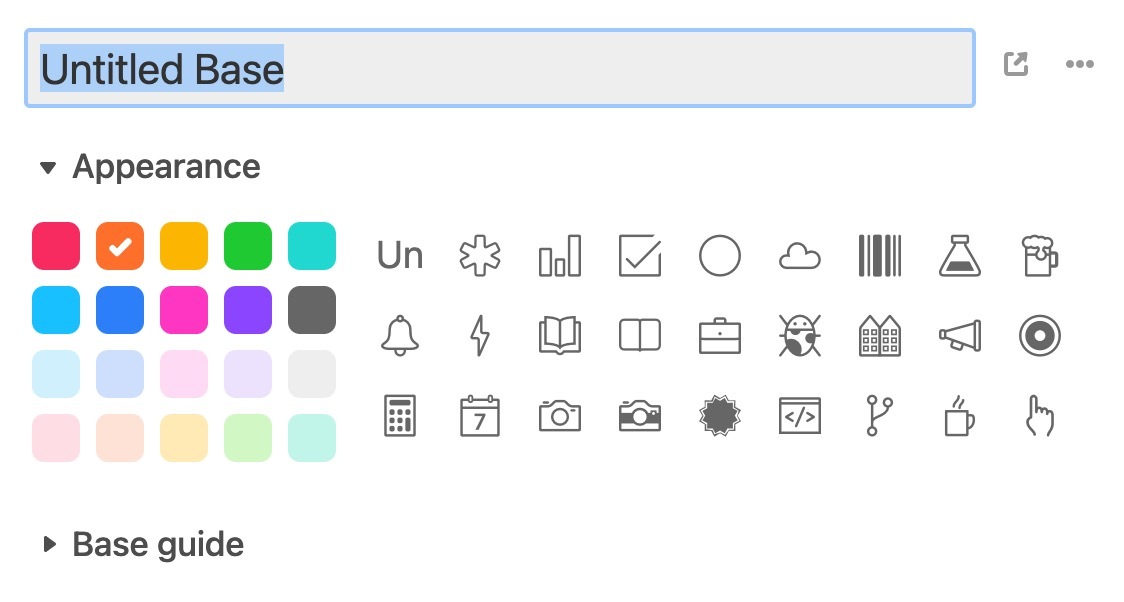 )
)